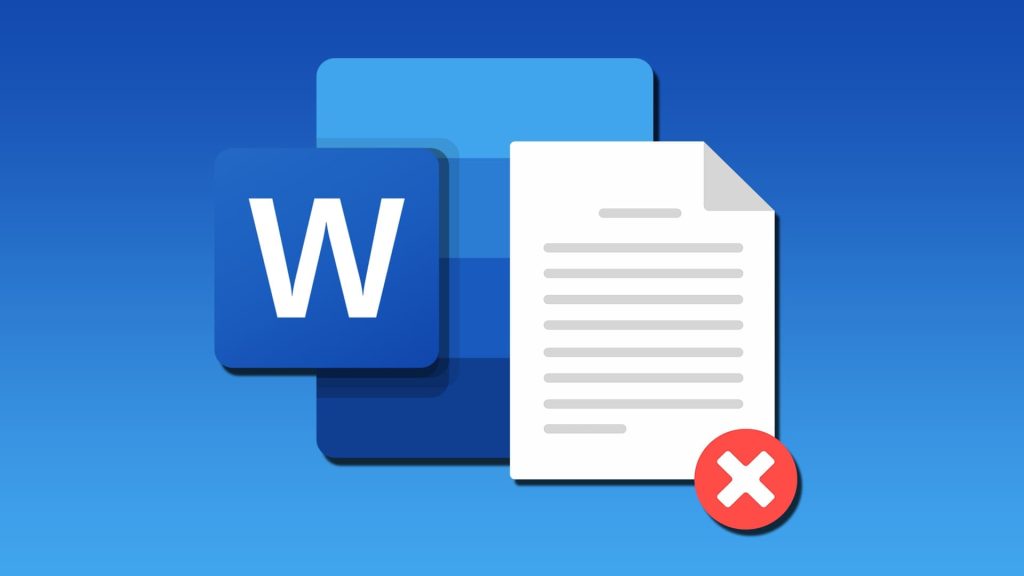Microsoft Word documents often carry more than just the visible content. Every time you create or edit a document, hidden elements such as your name, email address, file locations, editing history, and comments can be embedded within the File. This collection of behind-the-scenes data is known as metadata, and it’s stored automatically unless you take specific steps to remove it.
Sharing documents with others whether it’s a resume, school assignment, legal brief, or business proposal means you could be unknowingly sending personal information. Fortunately, Microsoft Word includes tools that help you review and erase these embedded details. Utilizing these built-in features ensures that your documents remain clean and professional while preserving your privacy.
Use Document Inspector to Clean Metadata
Document Inspector is a built-in Microsoft Word tool designed to scan for and help remove hidden content quickly and efficiently. This feature targets a variety of metadata types, including comments, revisions, document properties, and other related data.
Steps to Use Document Inspector:
- Click on File in the top menu of your Word document.
- Choose Info from the sidebar.
- Click on Check for Issues and select Inspect Document.
- In the popup box, keep all boxes checked and hit Inspect.
- If any hidden data appears, select Remove All next to each category.
- Save the File under a new name to preserve a clean copy.
This approach eliminates the majority of personal metadata and is ideal for preparing documents for professional use or public sharing.

Remove Document Properties Manually
Some personal data can remain even after using Document Inspector. Manually editing or removing this leftover information further enhances the privacy of your File.
Steps to Delete Metadata Manually:
- Go to File in your Word document.
- Click Info
- On the right panel, find Properties and click Show All Properties.
- Review the fields and delete any entries containing personal data.
This method offers more control over what stays and what gets removed, especially for those who regularly use templates that auto-fill personal details.
Adjust Default User Information in Word
Changing your default, Microsoft Office profile details can help prevent your name and initials from being embedded into new documents. This action reduces the risk of sharing personal data before the editing phase even begins.
How to Update or Remove Personal Details:
- Click File
- Choose Options
- In the General tab, go to the section labeled Personalize your copy of Microsoft Office.
- Remove or update your name and initials in the respective fields.
This ensures future documents are not linked with your identity unless you intentionally enter them.
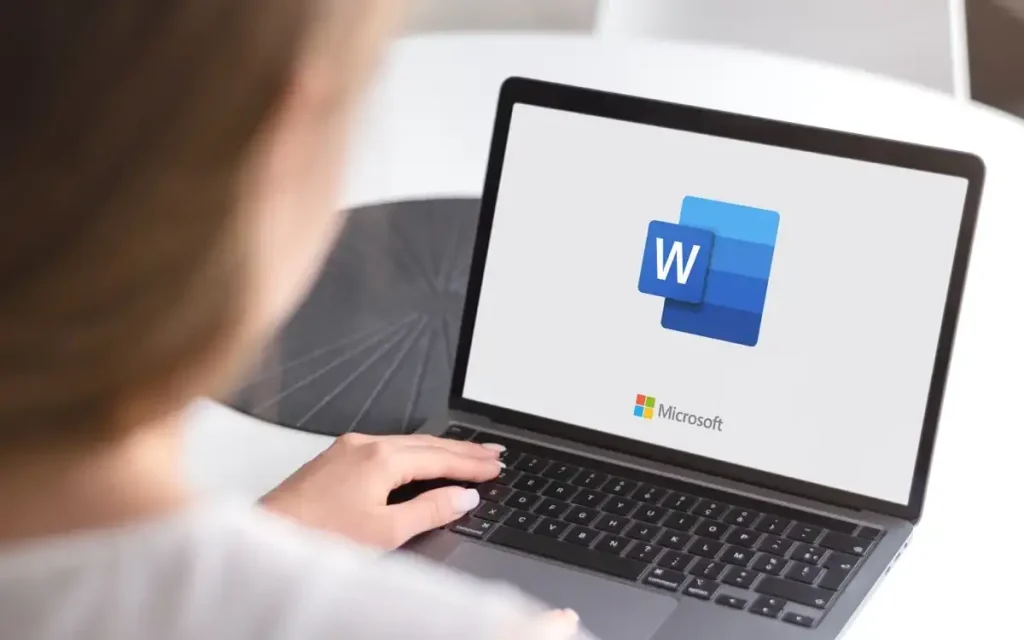
Manage Tracked Changes and Comments
Tracked changes, suggestions, and inline comments are not just editing tools—they also store information about who made changes and when. Removing these elements is crucial to maintaining the confidentiality of your identity in collaborative documents.
Steps to Accept or Delete All Tracked Changes:
- Open the Review tab
- Locate any visible markup or tracked changes.
- Click Accept, then select Accept All Changes.
This removes all the tracking data and creates a clean version of your File suitable for sharing or submission.
Automatically Remove Personal Info on Save
Microsoft Word can also be configured to strip personal information each time a document is saved. This auto-cleaning setting simplifies ongoing privacy protection, especially when handling multiple files.
Enable Automatic Metadata Removal:
- Go to File
- Click Options
- Choose Trust Center
- Select Trust Center Settings
- Click Privacy Options
- Check the box labeled Remove personal information from file properties on save
This feature helps maintain a consistent level of privacy without requiring manual cleanup each time you edit or finalize a document.
Additional Best Practices for Document Privacy
Alongside the built-in Word features, consider these valuable habits when preparing documents for sharing:
- Create copies for editing: Always work on a duplicate to preserve the original.
- Review document history: Clear older versions and drafts before sending
- Use PDF format: Converting to PDF can limit metadata visibility and editing access.
These habits can help you present your content more cleanly and professionally.
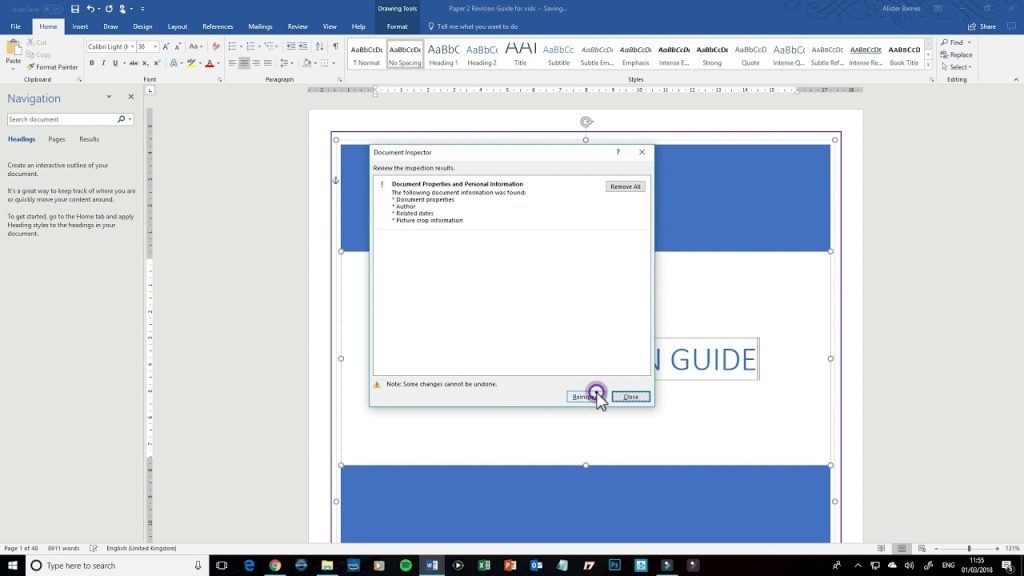
FAQ’s
What is metadata in Word documents?
Metadata includes hidden information stored within a document, such as author name, creation date, editing history, and document properties that are not visible in the main text.
Why is it essential to remove metadata?
Removing metadata protects your privacy and ensures that sensitive information such as your name or organization isn’t unintentionally shared when the document is sent to others.
Can Word automatically remove all personal data?
Yes, by enabling the privacy setting in the Trust Center, Word can remove personal data each time the document is saved, helping to automate privacy protection.
Does converting a Word document to PDF remove metadata?
Converting to PDF can reduce the amount of visible metadata, but not all metadata is automatically stripped. Use a PDF editor to review and delete hidden content if needed.
Will removing metadata affect document formatting?
No, cleaning metadata only removes information that is not visible to the user. The visual formatting and text content of the document remain unchanged.
Conclusion
Removing personal information from a Word document helps maintain privacy and gives the document a more professional appearance. Microsoft Word’s Document Inspector, manual metadata removal, and privacy settings provide reliable tools for cleaning and preparing files for secure sharing. When used together, these features create documents that protect both your identity and your professionalism.